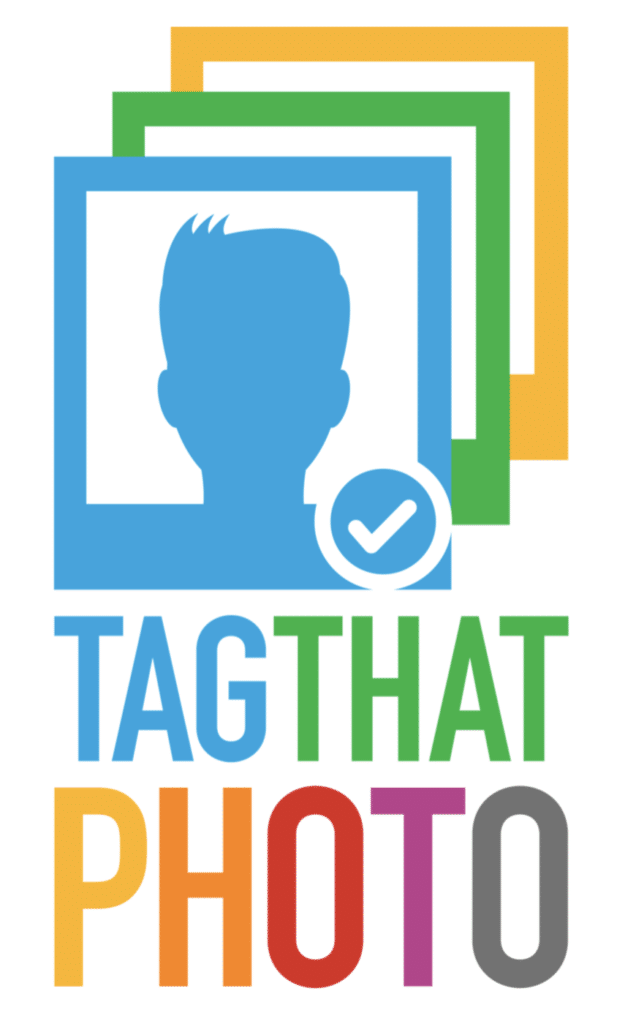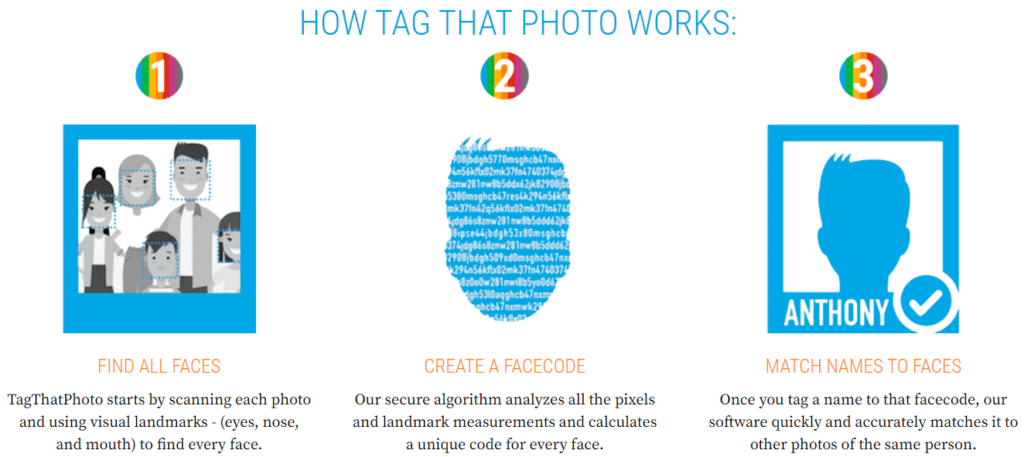With a ballooning number of photos (digital and scanned), it’s practically impossible for you to find photos of specific people when you need them. You’re also concerned about maintaining control of your image data and personal privacy. You’re ready to put some order to the image chaos. For all these reasons, adding face tags with Tag That Photo for Windows may be the solution for you.
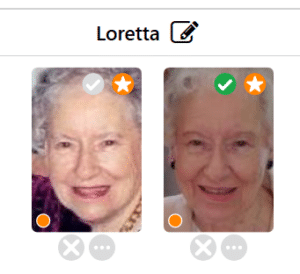
The reality is that, while Tag That Photo helps streamline the face tagging process, there is no fully automatic solution. To get the most from its face recognition wizard, Tag That Photo needs you to “train” it to recognize faces. You begin by selecting a folder of photos for Tag That Photo to scan. As Tag That Photo detects faces, they are initially unknown and you proceed to add names to them. The more faces you identify or “tag”, the more accurate Tag That Photo becomes in its name suggestions. This tagging information becomes part of the photo’s metadata. (View our video “What is metadata and why should you care?)
The tagging process employs advanced machine learning algorithms to assist your task. Best practice for tagging consists of repeated actions including:
- Tagging a face or cluster of faces with a name.
- Confirming any suggestions based on previous face tags.
- Deleting poor quality faces or unknown faces.
Another face tagging option is Tag That Photo’s Photo Viewer. Here, you can tag single photos or multiple photos. The Photo Viewer provides you with a different approach versus paging through the clusters of unknown faces and suggestions.
How Tag That Photo Works
Behind the scenes, Tag That Photo is scanning for faces in new images, and checking newly tagged faces against all unknown faces. Any likeness observed triggers a suggestion for that Person. Once a suggestion is confirmed, it learns and generates more suggestions as it compares all unknown faces against newly tagged faces.
The Tag That Photo Tagging Journey
The following points provide a basic tutorial on how Tag That Photo’s face detection and recognition work in the above face tagging process. It is not necessary to understand the process in detail; however, a basic understanding of the process can be helpful as you begin your Tag That Photo tagging journey.
- Tag That Photo uses advanced face recognition technology (with deep machine learning) to match known faces with unknown faces. It also creates clusters of unknown faces with other unknown faces based on likeness.
- Step 1 is scanning an image to find face regions. The following factors complicate this step: lighting, extreme pose and profiles, expression, sunglasses, partial blocking of faces, low resolution, and poor focus. Tag That Photo’s face detector settings balance all of the above. If the software misses a face in a scan, it is called a false negative. If TTP finds a face region that is not really a face, that is a false positive. We try to avoid false negatives for the simple reason that it is easier to delete false positive faces versus adding manual face tags.
- The default detection settings are hard-coded and not directly accessible to users at the present time. This may change in the future.
- Each face is converted into a facecode, a.k.a. face template – essentially a digital signature for the face. Technically, this is an array of numbers. When two facecodes are compared, the result is a likeness score. The higher the score, the closer the two faces are alike according to the machine learning algorithm. This is not perfect science and is based on the original training data for the machine learning algorithm. We continue to improve this technology. That is why, periodically, a new version may require a rescan of your photo library to calculate new facecodes. The benefit of the rescan and newer methods is better matching accuracy and that translates into reduced tagging time for you!
- As you add face tags, the program gathers more known facecodes to compare to unknown facecodes. If there is a match based on the current threshold slider setting (on Settings page), that face becomes a suggestion. Should TTP find no match, it adds the unknown face to a face “cluster”. In the instance that no similar clusters exist, the face is added to an individual (single) cluster. The clusters are displayed under the Unknown tab, starting with the largest cluster and ending with the single clusters grouped together.
- TTP limits the pool of known facecodes per person used for suggestion matching. The reasons for this are as follows;
- The smaller the set of known templates for face comparison, the faster the suggestion processing can run.
- The image types in a photo library can include a wide combination of old photo scans, poor quality JPEGs, email attachments, social media images, and high-resolution images. When you add profile shots, indoor and outdoor lighting, and many other factors, the quality of individual faces can vary significantly. TTP limits the number of faces used for generating suggestions to an initial maximum of 50 per person. After the initial 50, another 50 can be added via manual selection, to a maximum of 100 “favorite faces” per person.
- It’s possible that TTP’s automatic selection of favorite faces results in a handful of poor-quality faces. These typically manifest themselves in poor Suggestions. To identify and exclude these, we suggest a regular review of favorite faces for tagged People. They can easily be toggled on and off by clicking on the star icon on the face thumbnail.
Photo Curation is Key to Better Tagging
Deleting faces and images on a regular basis contributes greatly to better face tagging performance and accuracy. It’s easy for your image library to balloon with digital photos. Regular curation helps manage this and ensures you’re keeping only the photos you want to keep. Go through new and old photos regularly with the following thoughts in mind:
- Check for poor quality faces and poor quality photos – bad focus, lighting, etc. As an example, unless a photo of a tree is super important to you, we recommend you delete it.
- Remove pics of people you don’t know or have no interest in tagging. A suggestion is to try to keep your People pool under 300. Most likely people beyond that limit are folks that you rarely see and won’t need to search for in the future.
- If you have 5 pictures of the same people doing the same activity – pick the best one and delete the rest.
Another benefit of Tag That Photo is that user privacy and control of personal data is a priority of its design and functionality. As a desktop software solution, you determine where your photos are stored and managed. This ensures your photos and personal data remain in your control.
We hope this gives you more insight on the value of adding face tags to organize your image library. Specifically, we hope we’ve shed light on how Tag That Photo keeps cherished photos close at hand for years to come. Happy tagging!