Frequently Asked Questions (tips below)
Getting Started Video
What operating system does Tag That Photo work with?
Tag That Photo is a Microsoft 64-bit Windows OS desktop software application. Includes Windows 7, 8, 10, and 11 with the latest service packs. It does not support 32 bit Windows systems.
Is Tag That Photo a cloud service?
No, Tag That Photo is installed and operated locally on your Windows desktop or laptop. You decide which folders you want it to scan for photos. As long as you can see the folders from Windows File Explorer, Tag That Photo should be able to manage them. This includes folders on drives physically in your computer, or local folders that are mirrored to a cloud-based service such as Dropbox, USB drives, or network-attached drives such as NAS devices. Just be sure the drives are normally resident and not temporarily attached to your system.
What metadata format does Tag That Photo use?
Tag That Photo subscribers have the option to write tags (face tags, meta tags, and geotags) into each image using Adobe’s XMP metadata format. We adhere to the Metadata Working Group standard, similar to Microsoft Gallery, Picasa, and others. This ensures that the tagging information is preserved and “goes with” the image when opened in other programs. More info about XMP can be found on Wikipedia.
We tag photos with metadata to provide key details about the image or video files that make it easier for people and software to organize and understand the image. Metadata is embedded in the file, so wherever the image or video goes, the metadata goes with it. Metadata provides context and organization to the visual data, and it helps to identify and locate specific images when needed.
Are the XMP tags written into the image?
Writing the XMP metadata into the image is an optional feature of Tag That Photo and will not conflict with the IPTC or Exif data. We recommend that you write the tags into the images for long-term preservation, and as a backup in case your local database becomes corrupted.
Regardless of whether you check the box for XMP writing, the metadata is also written into a separate local database on your computer. That is stored in the AppData folder under your User account.
Can I open TTP from the command line?
You can open up the Photo Viewer from a command line (TTP needs to be running or loaded in the System tray). There are two ways to use this new feature; 1) use “Open With” option from Windows Explorer and choose the Ttp.Windows.Tray.exe from the Program Files folder for TTP, or 2) from the command line. Use the following command format (example here for Powershell):
PS C:\temp> & “C:\Program Files\Tag That Photo\Ttp.Windows.Tray.exe” –photo=”C:\temp\01.jpg”
Note: for above to work, Tag That Photo must be running, and the photo must be in a TTP library.
My virus scanner is blocking the installation
Tag That Photo is listed on many free download sites for Windows apps. These sites regularly test TTP for viruses in all the major virus engines.
The “safe to install” logo below comes from:
UpdateStar GmbH
Kreuzbergstr. 28
10965 Berlin
Germany

Do you support Macs or Linux?
We don’t support Macs or Linux at this time. We do have a project underway where we are creating a dedicated home server app that will be multi-user and handle millions of images. It will do advanced AI analysis of the images. This may be based on a Mac mini platform.
What image formats does TTP support?
Tag That Photo supports JPEG, PNG, and TIFF file formats with the free version. Note that JPEG formats support direct embedding of the metadata tags. For the other formats, we use a sidecar XMP file to contain the tags.
With a paid subscription plan, you can also manage HEIC and Raw image formats.
Not able to view Raw or HEIC images?
If you are unable to view Raw and/or HEIC/HEIF image formats, it is most likely due to the image drivers available on your device. To support viewing and scanning Raw and HEIC/HEIF image formats, TTP uses Microsoft-supplied image drivers available from the Microsoft Store:
At this time, these are free. We should note that, depending on your device, you may find that the HEVC extension is also needed (and may not be free).
Can TTP import Picasa tags?
Picasa offers an option in the most recent public version to export the face tagging metadata in Adobe XMP format. Tag That Photo reads these tags when the image is scanned and merges the face tagging metadata with TagThatPhoto face tags.
Below are instructions to assist you in exporting Picasa face tags to the XMP metadata format,
- First, in Picasa, go to Tools > Experimental > Write faces to XMP.
(This is necessary for Tag That Photo to read the image XMP face tags.) - From the options, select “Write Faces”. (Other options are “Write Selected; “Write All”; “Cancel”)
- Write Faces or Write All might take awhile.
- After Picasa has written all the face tags into the images, start Tag That Photo.
- On the Settings screen (gear icon in upper right of window), select the “Add Folder” button.
- Select your Picasa library/folder(s) to be added.
- After a few seconds, Tag That Photo will begin to scan the images in the Picasa library and add the folder to the Tag That Photo library.
- Tag That Photo is now able to read the face tag info written by Picasa.
Can I do complex searches?
Absolutely! Tag That Photo provides for Simple Search as well as Advanced Search. Advanced Search will make it easy for users to filter by including and excluding images based on face tags and/or manually added info tags.
Can I use Dropbox, Google Drive or OneDrive?
TTP plays nicely with the major cloud storage providers. The only requirement is that the image files must ALL be stored locally. You can’t use the “smart storage” features that keep less accessed images in the cloud to save local disk space.
Will TTP work on a Network or NAS drive?
Yes, as long as you can assign a Windows drive letter to the network attached folder then you are good to go.
We recommend that you don’t use a root drive like G:\, but instead use G:\Photos, as the link to the image path.
How much does it cost?
Tag That Photo is subscription-based. We offer a free version that is good for tagging up to 10 people. For tagging more people, an annual subscription is $19 USD per year for Personal Lite (for tagging up to 100 people), and Personal Premium is $39 USD per year for unlimited tagging. There is a Family Plan that provides three Premium licenses for $59 USD per year. See more details on our Home page.
Tips for Using TTP
Working with Adobe LR video
Working with MS Photo Gallery video
Searching in Win Explorer using tags
If you share photos with friends and family, they don’t necessarily need Tag That Photo to search their folders for People. By flipping the check mark on Explorer search options for “File Contents”, you can search for People names very easily. Click on “All subfolders” if you want a recursive search down a folder tree.
See example images below: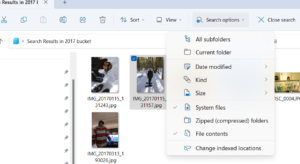
Sharing specific photos with friends
If you run a specific search with TTP – any search – and then export the results to a temp folder – you can run a quick slideshow via Windows Explorer. See screenshot below.
Or, you can save the images to a Google Drive, Dropbox or OneDrive folder, and then share that folder with friends.
Or to get fancier, you can use a package like Jalbum to generate a very nice web-based slideshow for sharing that set of images with friends and family. Check out this example:
Jalbum demonstration album
There are also some free options for creating a movie from a set of photos. One example is Movie Maker available in the MS app store.
For enjoying photos the options are really unlimited.
