Software Release Notes
Click on the version number below to get the details.
Release notes are essential for keeping users informed about the latest updates and features in Tag That Photo. They provide insights into improvements, bug fixes, and new functionalities, ensuring that users can make the most of their photo management experience.
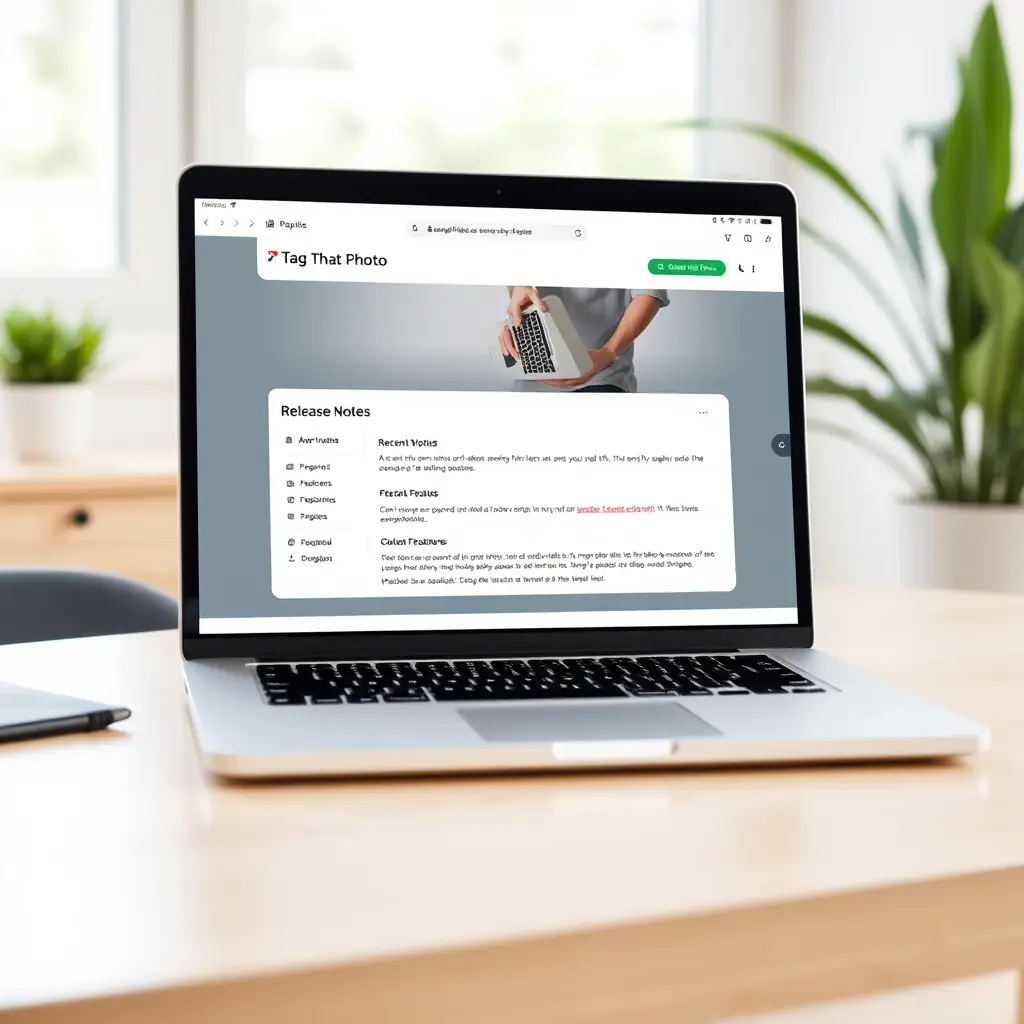
3.4.25118.0 - April 28-2025
Enhancements:
We have added the following features:
- Suggestions – now you can “Save for Later” faces that are suggested for a person. Previously you could only save Unidentified faces. Right-click on the face to get this option.
- Suggestions – we have added two new navigation options. “Go to first” suggested person (<<) and “Go to last” suggested person (>>). This is useful where you may have hundreds of suggestions and want to continue working with the largest group.
- Unidentified – we have also added similar navigation options to the Unidentified panel so that you can go to the first (largest) cluster of similar faces (<<), or to the last cluster (>>).
- Search function – now when you type in a keyword to include or exclude in the search criteria, you can specify a wildcard keyword with an asterisk. So for example, if you had “family picnic” and “family vacation” as keywords. You can include both by typing “family*” and press Enter.
- Search function – when exporting photos, we previously would overwrite duplicate file names, but some folks said that they had different photos with the same name and didn’t want that behavior. So now we add a number to any duplicates to keep them during an export.
3.4.25057.0 - Feb 27-2025
Enhancements:
We have added the following features:
- Dark mode user interface – available via a toggle switch on the Settings page
- Set Filter option when viewing Suggestions – if you have hundreds of people listed under the Suggestions tab and you are looking for a specific person or family, then you can use the Filter to limit the displayed Suggestions to matching names. When you have exhausted all the Suggestions you can then click a button to clear the filter and show all Suggestions
- When you adjust the thumbnail size on the Settings page, we change the photo thumbnails and the face thumbnails at the same time. And, the quality of the thumbnails has been improved so they are easier to identify on high resolution screens.
3.4.24313.0 - Nov 11-2024
Fixes
- Fixes an issue on the Suggestion page, where some people would see a null exception due to a missing thumbnail image.
- Applied some changes to reduce the number of pointer issues encountered when navigating between pages.
3.4.24178.0 - Jun 3-2024
Fixes
- With previous release, there were situations where multiple types of face recognition templates were mixed in the database. This resulted in no new Suggestions being displayed. This release addresses that situation.
- Fix an issue where Search tasks failed where a folder did not have any sub-folders.
- Fix to resolve a case where duplicate tags exist during the template update.
3.4.24099.0 - Apr 15-2024
Enhancements
- Improved load times for large databases. There were delays in loading the background recognition service for large databases that has been eliminated.
- When adjusting the Face Recognition Suggestion Accuracy under Settings, we have added a warning message that this change could result in significant delay for large databases. Every unknown face has to be reviewed when making these changes.
- Performance improvement to the face detection scanning speed. This will be noticeable on all systems, but especially mid-range systems. For example, on an Intel i5 computer with 16GB of RAM the scanning speed for a test set of 117 images went from 2 min and 38 seconds to only 53 seconds.
- We use Exiftool to write Exif and IPTC metadata. The embedded Exiftool app has been upgraded in this release to version 12.81.
Fixes
- Fix case where a new user had to update the Face Recognition DB unnecessarily.
- Fix issue with images not loading due to invalid XMP format.
- Fix a bug when someone was tagged more than once in the same picture.
Tagging Utilities
Face Region Utility
Version 1.3
Face Region utility for editing face regions in individual photos.
This helps with face region clean-up and image rotation. Specifically for situations where the face regions were added and then the image was rotated. Or somehow the face regions became out of sync with the original image due to cropping or resizing. It also can generate a contact sheet PDF based on the Faces found in the image.
Here is a summary of features:
- currently supports JPEGs but we will be adding ability to work with HEIC and Webp; and we also have a Mac OS version
- it opens up the image and defaults to rotating it based on the Exif orientation
it also reads the MWG XMP face regions and places boxes on the screen - you can move the boxes around, resize them; rename them or delete them – Right-click on a box to get the menu
- you can also add new boxes via the button at the bottom or you can further rotate the image if necessary
- once you are happy with the result, you can save the image; saved images go to a sub-folder called “edited”
- also has the option to sync up MWG face regions with both MS-MP and/or IPTC face regions
- also has the option to print a PDF contact sheet for the image – showing the faces and all the metadata in a table – these reports go into a “reports” sub-folder
Run via Command line or Powershell… go to the folder where you unzipped the utility. The program needs to create a temp folder so you may need to run in Admin mode.
.\ttp-win-util.exe
Here is a video preview:
https://youtu.be/W4YEnw3UI1g
Available via this link (zip format with password ‘tagthatphoto’):
https://s3.us-east-1.amazonaws.com/software.tagthatphoto.com/ttp-util-win-v1-3.zip
HEIC copy & sync Utility
Version 10
HEIC copy and sync utility
With the following features:
- avoids temp JPG file creation by Tag That Photo to support HEIC scanning
- copies all pertinent metadata from the original HEIC image to JPEG during conversion
- takes as input a source folder (root of a HEIC folder – scans that folder only HEIC images including sub-folders) and a target folder
- outputs a JPEG for each HEIC image into the target folder
- note that all converted JPEGs are written to the root of target folder so the names of the HEIC images must be unique
The concept is that you would add the target folder (with JPGs) to Tag That Photo and do any tagging and metadata updates with the images. Then when the utility is run a subsequent time, it does the following:
- for each existing HEIC-JPEG pair, the metadata from the JPEG is copied back to the original HEIC image.
- for each new HEIC image, it is converted to a JPEG in the target folder
- you continue to tag the JPEGs in the target folder using Tag That Photo
- the utility could be scheduled to run every week using the Windows Task Scheduler OR you could just run it after each tagging session
Powershell default
& “C:\temp\python\dist\ttp-heic-jpg-utility-v10.exe” source = “C:\temp\support\HEIC” target = “C:\temp\support\temp”
Command line or Powershell 7
.\ttp-heic-jpg-utility-v10.exe source = “C:\temp\support\HEIC” target = “C:\temp\support\temp”
Available via this link (zip format with password ‘tagthatphoto’):
https://s3.us-east-1.amazonaws.com/software.tagthatphoto.com/ttp-heic-jpg-utility-v10.zip
Recent updates include better support for non-English file systems.
Collage Utility
Version 1.3
TTP Utility for creating collages
Utility to make it easy to add a group of photos (up to 8) and arrange them in a collage. You can then save the result and share the collage with friends.
Run via Command line or Powershell… go to the folder where you unzipped the utility. The program needs to create a temp folder so you may need to run in Admin mode.
.\collage-maker-3.exe
Available via this link (zip format with password ‘tagthatphoto’):
https://s3.us-east-1.amazonaws.com/software.tagthatphoto.com/collage-maker-3.zip
