Software Release Notes
Click on the version number below to get the details.
Release notes are essential for keeping users informed about the latest updates and features in Tag That Photo. They provide insights into improvements, bug fixes, and new functionalities, ensuring that users can make the most of their photo management experience.
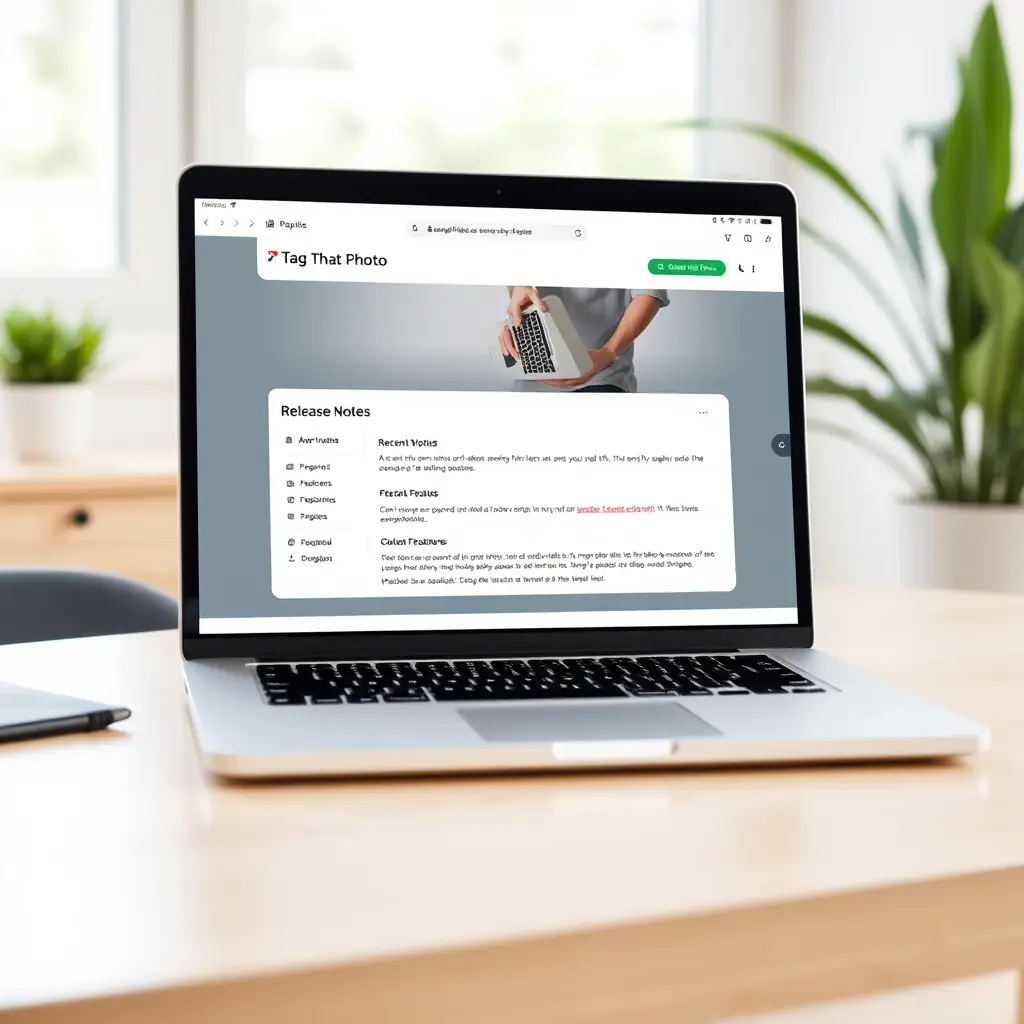
v.3.4.25358.0 - Dec 24-2025
1. Last update with the fuzzy name matching was a little too aggressive in matching different names together. We have tightened that match threshold.
2. New User Guide now available via the Help menu. This new guide has easier navigation and updated content.
3. A fix to the license verification module. This issue may cause your program to inexplicably stop working. There is no worry about data loss, just an inconvenience to download this new version.
v3.4.25345.0 - Dec 11-2025
1. Google Takeout feature for importing Google image exports that optionally come with metadata.
2. International language support: French, German, Spanish user interface will load based on the Windows settings.
3. For Suggestions – under the Edit menu, a new option to Auto-assign suggestions based on metadata. The feature compares metadata for the corresponding image to find potential clues for confirming tags. The clues are determined by using fuzzy name matching with the following details:
What It Handles:
- Case differences: “john smith” → “John Smith”
- Punctuation: “O’Brien” → “OBrien”
- Partial names: “John” → “John Smith”
- Typos: “Jon Smith” → “John Smith”
- Whitespace: “John Smith ” → “John Smith”
- Limited nicknames: “Bob” → “Robert” (depends on similarity)
How It Works:
- Exact match first (fast, O(1) database lookup)
- Fuzzy fallback if no exact match (checks all people, finds best match >= 0.70 threshold)
- Logs everything for transparency
4. Change path for library folders – this is a common request and issue for folks that move photos around or are now on a different computer with a different base photo folder location.
5. Export naming conventions for face thumbnails – added option for “as is” names, or a more intelligent “last name_first name” format. The benefit is to sort family members together based on last name.
3.4.25273.0 - Oct 1-2025
🔥 New Statistics Dashboard
• Brand new Statistics tab providing insights into your photo library
• View total photos tracked, unknown people, and faces detected
• Discover your most frequently tagged person – we will continue adding stats to this page over time and correct any discrepancies in counts you may observe
📅 Date-Based Organization
• Date-ordered face viewing: When viewing faces for a person, they now display in image date order by default. Previously, the default order was by date scanned by the system. The other option is to view faces in order by Favorites.
• Chronological thumbnail exports: Face thumbnails export in image date order, making it easier to see the progression over time
🔔 Visual Suggestion Indicators
• New suggestion icons appear on face thumbnails in the People view, making it easy to see which people have pending suggestions at a glance
• CTRL-T or Right-click on a Person to view the suggestions
🎨 Major improvements to the Photo Viewer
• Redesigned manual face selection tool in the Photo Viewer
• New reference image display for better face tagging accuracy
• Improved manual face controls with better visual feedback
• Now suggestions will show in the Photo Viewer with option to confirm
📸 Mini-collage View for Suggestions
• Click on a suggested person’s name to see a visual collage of up to four of their faces
• Provides more reference for the existing person when reviewing face suggestions
3.4.25118.0 - April 28-2025
Enhancements:
We have added the following features:
- Suggestions – now you can “Save for Later” faces that are suggested for a person. Previously you could only save Unidentified faces. Right-click on the face to get this option.
- Suggestions – we have added two new navigation options. “Go to first” suggested person (<<) and “Go to last” suggested person (>>). This is useful where you may have hundreds of suggestions and want to continue working with the largest group.
- Unidentified – we have also added similar navigation options to the Unidentified panel so that you can go to the first (largest) cluster of similar faces (<<), or to the last cluster (>>).
- Search function – now when you type in a keyword to include or exclude in the search criteria, you can specify a wildcard keyword with an asterisk. So for example, if you had “family picnic” and “family vacation” as keywords. You can include both by typing “family*” and press Enter.
- Search function – when exporting photos, we previously would overwrite duplicate file names, but some folks said that they had different photos with the same name and didn’t want that behavior. So now we add a number to any duplicates to keep them during an export.
3.4.25057.0 - Feb 27-2025
Enhancements:
We have added the following features:
- Dark mode user interface – available via a toggle switch on the Settings page
- Set Filter option when viewing Suggestions – if you have hundreds of people listed under the Suggestions tab and you are looking for a specific person or family, then you can use the Filter to limit the displayed Suggestions to matching names. When you have exhausted all the Suggestions you can then click a button to clear the filter and show all Suggestions
- When you adjust the thumbnail size on the Settings page, we change the photo thumbnails and the face thumbnails at the same time. And, the quality of the thumbnails has been improved so they are easier to identify on high resolution screens.
3.4.24313.0 - Nov 11-2024
Fixes
- Fixes an issue on the Suggestion page, where some people would see a null exception due to a missing thumbnail image.
- Applied some changes to reduce the number of pointer issues encountered when navigating between pages.
3.4.24178.0 - Jun 3-2024
Fixes
- With previous release, there were situations where multiple types of face recognition templates were mixed in the database. This resulted in no new Suggestions being displayed. This release addresses that situation.
- Fix an issue where Search tasks failed where a folder did not have any sub-folders.
- Fix to resolve a case where duplicate tags exist during the template update.
3.4.24099.0 - Apr 15-2024
Enhancements
- Improved load times for large databases. There were delays in loading the background recognition service for large databases that has been eliminated.
- When adjusting the Face Recognition Suggestion Accuracy under Settings, we have added a warning message that this change could result in significant delay for large databases. Every unknown face has to be reviewed when making these changes.
- Performance improvement to the face detection scanning speed. This will be noticeable on all systems, but especially mid-range systems. For example, on an Intel i5 computer with 16GB of RAM the scanning speed for a test set of 117 images went from 2 min and 38 seconds to only 53 seconds.
- We use Exiftool to write Exif and IPTC metadata. The embedded Exiftool app has been upgraded in this release to version 12.81.
Fixes
- Fix case where a new user had to update the Face Recognition DB unnecessarily.
- Fix issue with images not loading due to invalid XMP format.
- Fix a bug when someone was tagged more than once in the same picture.
Tagging Utilities
Faces R Us metadata utility
We have negotiated free access for all subscribers to this new web-based application for managing photo metadata. You can access the app via this URL: https://app.faces-r-us.com/
This solution effectively replaces the need for the Face Region and HEIC copy and sync utilities described below.
Summary of Features for Faces R Us:
- Web-Based Application: Designed for photographers, genealogists, and media professionals to manage metadata for face regions in images.
- Image Upload: Supports JPG, HEIC, TIF, and PNG formats with automatic rotation.
- Metadata Editing: Allows editing of EXIF, XMP, and IPTC metadata with essential FHMWG fields.
- AI-Powered Face Detection: Includes manual editing capabilities for enhanced accuracy.
- Auto-Save Feature: Automatically saves progress, enabling users to resume sessions after logging in.
- Export Options:
- Embed metadata directly into images.
- Create XMP sidecar files for backup or privacy.
- Convert images to JPEG while preserving metadata.
- Generate PDF reports of metadata.
- Multi-Standard Support: Compatible with MWG, Microsoft Photo, and IPTC face region formats.
Face Region Utility
Version 1.3
Face Region utility for editing face regions in individual photos.
This helps with face region clean-up and image rotation. Specifically for situations where the face regions were added and then the image was rotated. Or somehow the face regions became out of sync with the original image due to cropping or resizing. It also can generate a contact sheet PDF based on the Faces found in the image.
Here is a summary of features:
- currently supports JPEGs but we will be adding ability to work with HEIC and Webp; and we also have a Mac OS version
- it opens up the image and defaults to rotating it based on the Exif orientation
it also reads the MWG XMP face regions and places boxes on the screen - you can move the boxes around, resize them; rename them or delete them – Right-click on a box to get the menu
- you can also add new boxes via the button at the bottom or you can further rotate the image if necessary
- once you are happy with the result, you can save the image; saved images go to a sub-folder called “edited”
- also has the option to sync up MWG face regions with both MS-MP and/or IPTC face regions
- also has the option to print a PDF contact sheet for the image – showing the faces and all the metadata in a table – these reports go into a “reports” sub-folder
Run via Command line or Powershell… go to the folder where you unzipped the utility. The program needs to create a temp folder so you may need to run in Admin mode.
.\ttp-win-util.exe
Here is a video preview:
https://youtu.be/W4YEnw3UI1g
Available via this link (zip format with password ‘tagthatphoto’):
https://s3.us-east-1.amazonaws.com/software.tagthatphoto.com/ttp-util-win-v1-3.zip
HEIC copy & sync Utility
Version 10
HEIC copy and sync utility
With the following features:
- avoids temp JPG file creation by Tag That Photo to support HEIC scanning
- copies all pertinent metadata from the original HEIC image to JPEG during conversion
- takes as input a source folder (root of a HEIC folder – scans that folder only HEIC images including sub-folders) and a target folder
- outputs a JPEG for each HEIC image into the target folder
- note that all converted JPEGs are written to the root of target folder so the names of the HEIC images must be unique
The concept is that you would add the target folder (with JPGs) to Tag That Photo and do any tagging and metadata updates with the images. Then when the utility is run a subsequent time, it does the following:
- for each existing HEIC-JPEG pair, the metadata from the JPEG is copied back to the original HEIC image.
- for each new HEIC image, it is converted to a JPEG in the target folder
- you continue to tag the JPEGs in the target folder using Tag That Photo
- the utility could be scheduled to run every week using the Windows Task Scheduler OR you could just run it after each tagging session
Powershell default
& “C:\temp\python\dist\ttp-heic-jpg-utility-v10.exe” source = “C:\temp\support\HEIC” target = “C:\temp\support\temp”
Command line or Powershell 7
.\ttp-heic-jpg-utility-v10.exe source = “C:\temp\support\HEIC” target = “C:\temp\support\temp”
Available via this link (zip format with password ‘tagthatphoto’):
https://s3.us-east-1.amazonaws.com/software.tagthatphoto.com/ttp-heic-jpg-utility-v10.zip
Recent updates include better support for non-English file systems.
Collage Utility
Version 1.3
TTP Utility for creating collages
Utility to make it easy to add a group of photos (up to 8) and arrange them in a collage. You can then save the result and share the collage with friends.
Run via Command line or Powershell… go to the folder where you unzipped the utility. The program needs to create a temp folder so you may need to run in Admin mode.
.\collage-maker-3.exe
Available via this link (zip format with password ‘tagthatphoto’):
https://s3.us-east-1.amazonaws.com/software.tagthatphoto.com/collage-maker-3.zip
