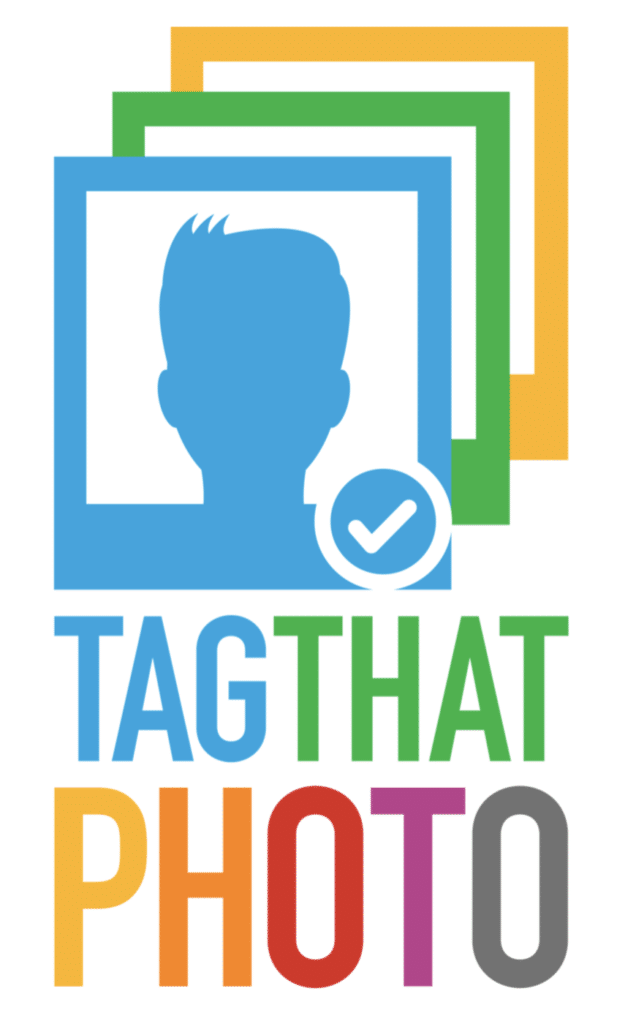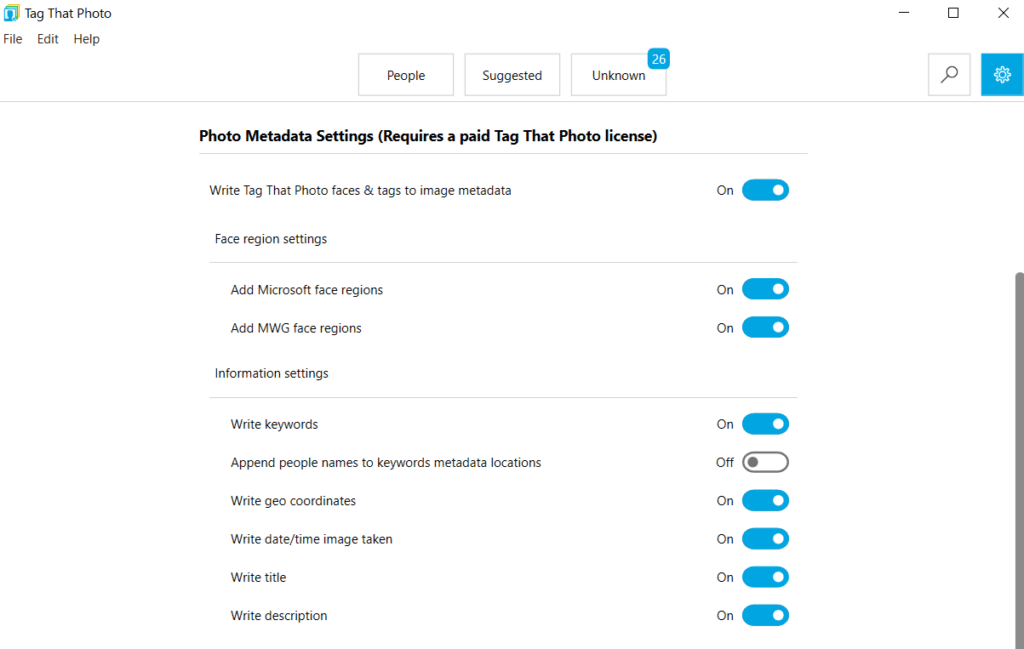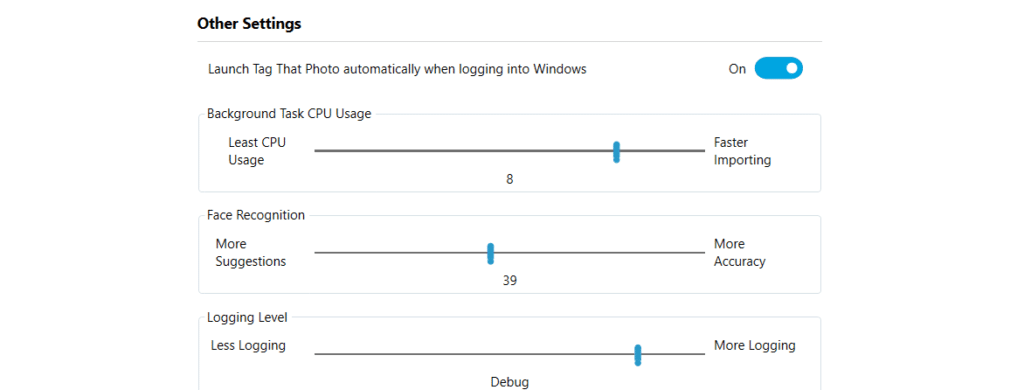A full subscription gives you the option to write metadata to images. All data is kept in a local database. Remember to write metadata you have to toggle that option “ON” as it is “OFF” by default. We do this because not every user wants Tag That Photo to modify their images.
Here’s an overview of the Tag That Photo’s Photo Metadata Settings and what to consider as you adjust them.
Photo Metadata Settings
Tag That Photo reads any existing metadata (XMP face regions or IPTC standard fields).
Write Tag That Photo faces & tags
- This is the primary setting that enables or disables metadata writing. If you do not want TTP to write to your images, or for some reason the disk drive where your images reside is write-protected, leave this setting turned “off.”
- Writes metadata (face tags, keyword tags, GPS tags) into image files using Adobe XMP format. Applies to TIF and JPGs – no embedded PNG, HEIC or Raw support for embedded XMP. For those formats, we write XMP into a sidecar file with the same name as the image. The XMP data is written as a background process and takes place when no folder importing is occurring.
- Two important notes on this feature:
- For Fotobounce users:
- Turn on only if you are replacing Fotobounce completely as your face tagging utility. By writing XMP face tags into the images, Fotobounce will see these images as brand new and rescan them – losing your face tags in the Fotobounce database.
- For Picasa users:
- TTP replaces all existing XMP face tag regions with TTP tags. Please be aware of this. However, if you only write out MS face tags with TTP then interestingly enough, Picasa reads these. This gives you two-way compatibility with Picasa and TTP with Picasa writing MWG tags and TTP writing MS faces tags — and both reading them to stay in sync.
- For Fotobounce users:
Face region settings
Refers to face region metadata.
- We support two metadata standards for face regions:
- MS XMP face region used by MS Photo Gallery. Some applications support this standard. Windows Explorer will read names from these regions when displaying image properties.
- Metadata Working Group (MWG) standard that has the broadest support and is currently an active standards organization. If you are going to turn on Face Region writing, we recommend turning both on to give you the best compatibility with other software systems.
- We DO NOT recommend using multiple software programs to write face regions. You want to avoid two applications updating the same image at the same time as this could potentially cause data corruption.
Information settings
These relate to IPTC metadata fields.
- Write keywords: If you have keywords in TTP, they will also be mirrored in the metadata.
- Append People names to keywords: This setting writes names in the following fields: IPTC Core “Keywords” and XMP dc:subject. This is specifically required for Adobe Lightroom compatibility, which needs to see a matching keyword with name and a face region for it to recognize and import people. If not using Lightroom, People names are also visible in other popular photo management applications.
- Write Geo coordinates: If you use a different tool for managing geo-tags we recommend this be set to “off”.
- Write time image taken: If you use other tools for managing image dates we recommend this be set to “off”.
- Write description (caption): Sometimes called “Caption” in other programs. If using another tool to manage image descriptions, we recommend this be set to “off”
- Write title: If using another tool to manage image titles, we recommend this be set to “off”
Other Settings
- Launch Tag That Photo when logging into Windows: Check this if you want TTP to start after each reboot.
- Face Recognition: Adjust the slider for more suggestions or more accuracy. The downside of more suggestions is that there will be false positives that will have to be corrected. You can find a balance based on the type of digital images you have.
- Background task CPU usage: Set the slider low (toward “Least CPU Usage”) if you want to use your computer while TTP scans images. Set the slider higher if you will not need to use your computer during scanning. (For example, if you want to scan images overnight).
- Logging Level: TTP uses log files to maintain an audit trail of changes. This is useful for debugging problems. The downside is that is consumes disk space. To limit this, the logs are maintained for less than a month. Set the slider low (toward “Less Logging”) to keep the minimum size log files. More granular logs files are written for “More Logging.” This could be useful for debugging purposes.
NOTE: While you can include USB drives, we only recommend permanently attached drives so that TTP does not lose the image links if a drive is removed from your system. If you have a licensed version and have chosen to embed metadata in the images – even if the images are removed from TTP – the metadata will be read and no tags will be lost if the images are restored.