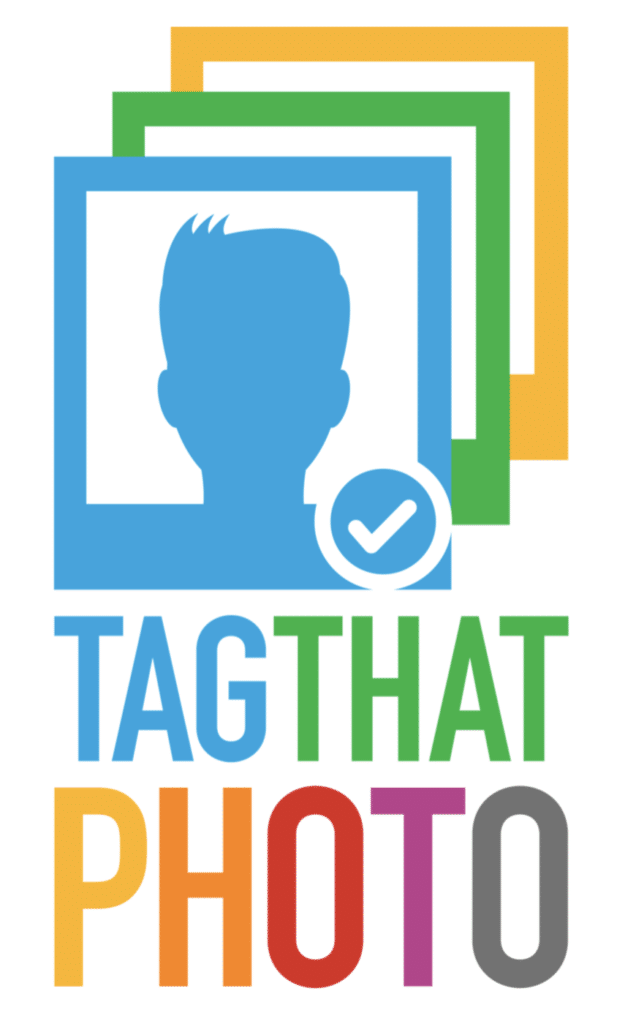Whether you’re new to Tag That Photo or a longtime subscriber, here are a few face and keyword tagging tips to make organizing your photos easy and enjoyable. Further below, we share how Tag That Photo’s non-proprietary metadata format ensures you can view and import your tags in our software and across other applications as needed.
Tagging is the process of attaching names to faces. There are several approaches. The best approach is to wait until any new images have been completely scanned before starting. The program will scan approx 3000 images per hour. New faces found will show up under the Unknown tab. Each new unknown face is compared with all existing known faces. This operation happens very quickly as the face signatures are small, and up to 100,000 are stored in memory at one time. If a match is found then that face becomes a Suggestion and is moved under the Suggested tab. If no matches are found then unknown faces are clustered together based on likeness. Each page of Unknown faces is a cluster. When the cluster size reaches one, then all single faces are grouped in a series of pages at the end.
It is best to name the largest cluster of unknowns, and then see if any suggestions show up. Confirm or reject those suggestions until no more exist, then return to tagging unknowns. And repeat this cycle to tag as many faces as possible in a session.
You can also tag faces from the individual photos themselves using the Photo Viewer. There is an Explorer right-click menu that you can use to select a single or group of images, right-click on any one of those, choose the Open in TTP Photo Viewer. Then you can tag names to faces within each photo. If a face is missed from automatic face detection then you can also add a face manually to an image. After tagging a set of images, return to the main home screen and see if any Suggestions exist, and if so then proceed to confirm or reject those. The more faces you confirm or reject, the more knowledge you are providing to TTP to increase the accuracy of future suggestions.
Multi-face Tagging
For faster tagging, use the menu at the top right. Use the name tag icon to tag all faces visible. Or, you can tag more than one face by holding down the CTRL button while pressing the left mouse button repeatedly for the thumbnails of interest. Then, click on the dot menu below any one of the selected thumbnails and add a “name” to all selected thumbnails.
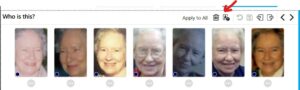
Preview Images
- Click on any one thumbnail to see a preview of the full image in the right-hand pane.
- Double-click on any image thumbnail in the right pane to view it in the TTP Photo Viewer. You can also add tags directly from the Photo Viewer.
Merge People
- Select the thumbnails for the duplicate people.
- Right-click on one of the selected thumbnails to display menus options.
- Select “Merge the selected People into x” and TTP will merge the images into one.
Rename a Person
- Double-click on a thumbnail for a person.
- Click on the Edit (pencil) icon beside the name in the title bar.
- Press Enter to save any changes.
Find Missed Faces

It’s also a good idea to delete any faces you do not know or do not wish to tag. This reduces clutter in your database and eliminates potential false suggestions.
Metadata Management
- Write face tags (name and face location in image) to MWG XMP face regions and MS Photo 1.2Schema. MS Photo Schema often shortened to MP in some programs.
- Write normal keywords and descriptions per table above.
- Write geotags (GPS coordinates) per table above.
- Optionally write People names associated with TTP faces to the following metadata fields: IPTC Core “Keywords” and XMP dc:subject.
- TTP does not support hierarchical keywords at this time.
Read our Making Metadata Work blog post for more info on